PowerShell - The Very Basics
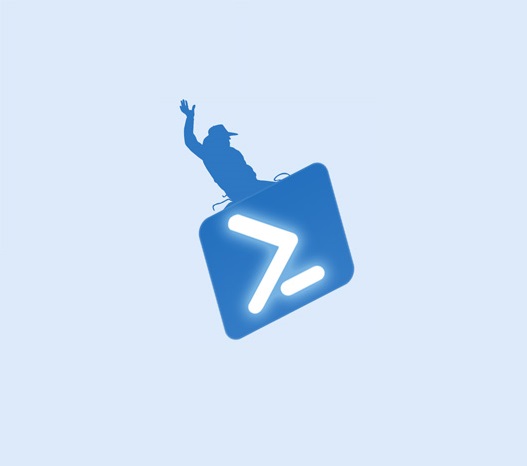
Barely Scratching the surface with PowerShell’s Basic Commands
Buckle Up….You’re in for a wild ride!
Objective  Permalink
Permalink
To document some very basic PowerShell commands that I have learned so I can keep them in one place.
Prerequisites  Permalink
Permalink
General Windows Operating System Knowledge
PowerShell version 5 or higher (Command below will show what version is running)
Background  Permalink
Permalink
Q: What exactly is PowerShell? Permalink
A: According to Microsoft, PowerShell is a cross-platform task automation and configuration management framework, consisting of a command-line shell and scripting language.
Q: How Do I open PowerShell? Permalink
Windows PowerShell comes included with Windows
- Option 1: Hit the Start button (On Windows 10) and start typing “PowerShell”. You can open it normally or right click and open as an Administrator
- Option 2: On the Keyboard hold down the “Windows Key + R” to bring up a run command. Type “PowerShell” and hit enter
- Option 3: In File Explorer, navigate to C:\Windows\System32\WindowsPowerShell\v1.0 and double click the powershell.exe icon.
- Like everything in Windows there are a dozen ways to accomplish the same task, so this is not an all-inclusive list. If you have a favorite way of opening PowerShell, let others know if the comments and I will add it to the list.
How to Enter Commands  Permalink
Permalink
Q: How Can I check which version of PowerShell I am running? Permalink
A: Open a powershell console window and enter the following command
PS C:\> $PSVersionTable.psversion
Major Minor Build Revision
----- ----- ----- --------
5 1 18362 752
By looking at the “Major” and “Minor” columns, you can see that in this scenario, PowerShell is on Version 5.1
Q: How do you enter commands in PowerShell? Permalink
A: You enter commands using a Verb-Noun syntax. Four examples below show the format used.
- Get-EventLog
- Format-Table
- Get-Process
- Stop-Process
External Links  Permalink
Permalink
Microsoft PowerShell Documentation
Summary  Permalink
Permalink
- Have a question?
- Find an error?
- Have a suggestion on how to improve this page?
